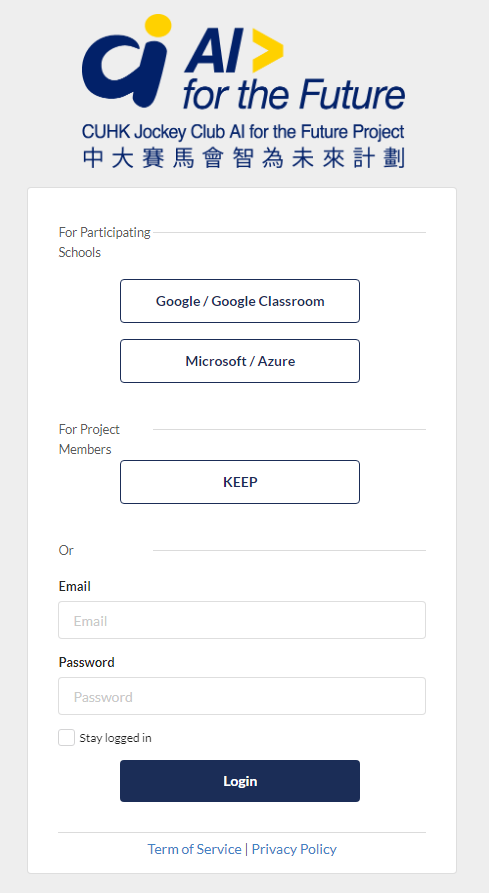E-Platform
For Teachers and Students of all Phase II Participating Schools
URL: https://cuhkjc-aiforfuture.hk/mastercourse
For students, according to your school's pre-selection, please login by using:
- Google / Google Classroom or
- Microsoft / Azure
For teachers, please login by using:
- Native Account (input the Email and Password fields)
Should you encounter any problem, Please send an email to aiforfuture@cuhk.edu.hk. The Project Team will response to your enquiry accordingly.
E-Platform Frequently Asked Questions (FAQs)
General Questions
1What is the E-Platform?
The E-Platform is an online learning platform that supports teachers and students on AI teaching and learning activities. Various EdTech services and products are included in this platform, and offered for participating schools, including single sign-on (SSO), learning management systems (LMS, i.e. Moodle), interactive experiment platform (i.e. JupyterHub), learning tools interoperability (LTI), learning analytics, various software and hardware toolkits etc.
2Which login option should I select in the E-Platform login page?
Google/Google Classroom or Microsoft/Azure
This is the login option for students. Please choose either "Google/Google Classroom" or "Microsoft/Azure" according to your school's pre-selection.
KEEP account login
This is the login method for users with a KEEP account. CUHK users could login via this option (select "University account" when login)
Native account login
This is the login option for teachers.
This is the login option for students. Please choose either "Google/Google Classroom" or "Microsoft/Azure" according to your school's pre-selection.
KEEP account login
This is the login method for users with a KEEP account. CUHK users could login via this option (select "University account" when login)
Native account login
This is the login option for teachers.
3I am the teacher, how can I change my password?
If you are the teacher and want to change the password of your native account, please visit this webpage. After login, click the "Reset password" menu item and follow the steps accordingly.
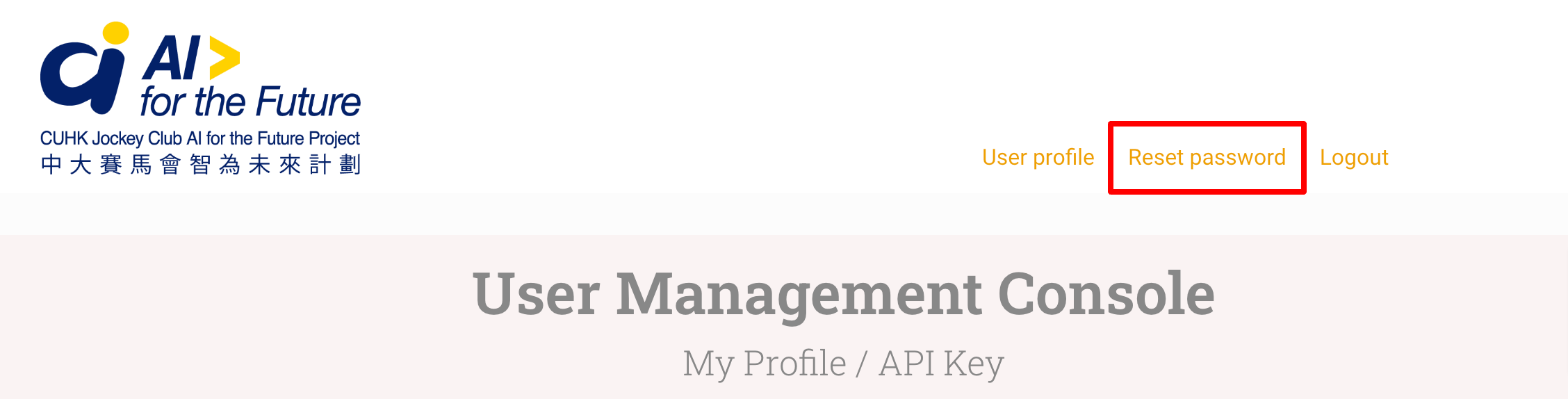
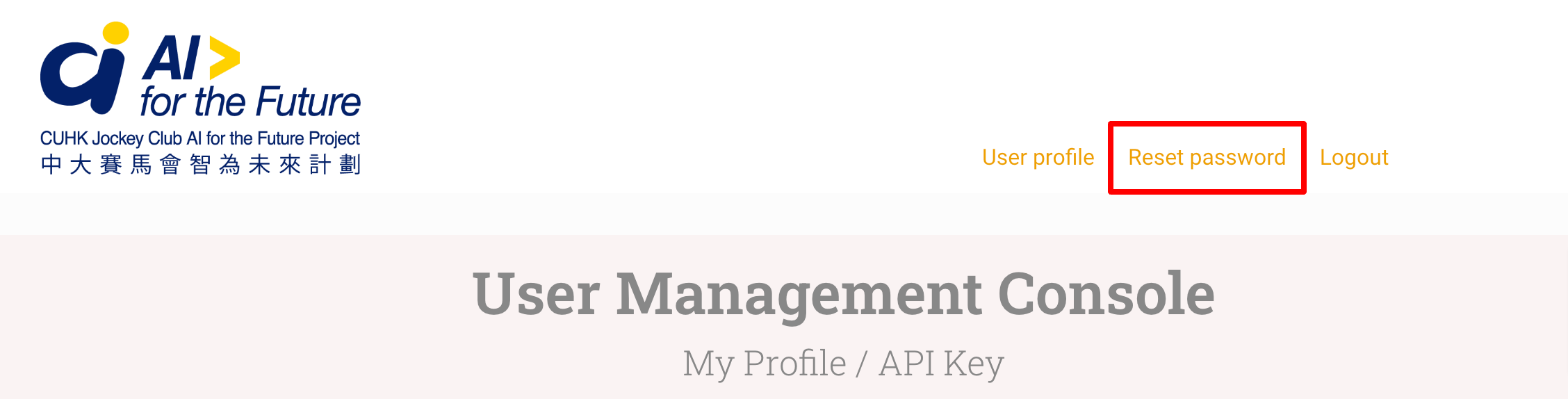
4I forgot my login password, what should I do?
If you forgot your password, please refer to the following ways to retrieve your login password:
Student’s User Account
KEEP Account
Teacher’s User Account
Student’s User Account
- Google / Google Classroom
Please follow the “Forgot Password” instructions from Google to retrieve your login password. - Microsoft / Azure
Please follow the “Forgot Password” instructions from Microsoft to retrieve your login password.
KEEP Account
- Please follow the “Forgot Password” instructions from KEEP platform to retrieve your login password.
Teacher’s User Account
- Native Account
Please send an email to aiforfuture@cuhk.edu.hk The Project Team will response to your enquiry accordingly.
5Is there any user guide for me to get familiar with the E-Platform?
E-Platform User Manual for Teachers is available.
Please send an email to aiforfuture@cuhk.edu.hk The Project Team will response to your enquiry accordingly.
Future-AI Moodle & Master Course
1How can I access Moodle?
You may access the Moodle via https://cuhkjc-aiforfuture.hk/futureai.
2What is Master Course?
The Master Course is a Moodle course that contains all the most updated set of learning and teaching materials of the AI Curriculum, including:
- Teaching PowerPoint Notes
- Teaching and Learning Package
- Self-directed Learning Videos
- Online AI Experiments
- Chapter End Assessment Exercises
JupyterHub
1What is JupyterHub and how can I get access to it?
JupyterHub is a platform that brings the power of Jupyter Notebooks to groups of users. It gives users access to computational environments and resources without burdening the users with installation and maintenance tasks.
This project utilises and customises the JupyterHub platform to support some of the online experiments of the AI Curriculum.
You can access to the JupyterHub platform directly via:
For more information about JupyterHub, you can also refer to https://jupyter.org/hub
This project utilises and customises the JupyterHub platform to support some of the online experiments of the AI Curriculum.
You can access to the JupyterHub platform directly via:
- Direct links to a specific experiment in “Master Course”, or
- Shortcut links in “E-Platform Portal”, or
- https://cuhkjc-aiforfuture.hk/jupyterhub
For more information about JupyterHub, you can also refer to https://jupyter.org/hub
2Why can’t I see any content in my directory when I get access to the JupyterHub platform?
It takes approximately 10 minutes to load all the experiments into the user's home directory for any first-time access, please wait patiently and refresh the page after 10 minutes.
3I want to use some of the APIs (Application Programming Interface) introduced in the curriculum, where can I retrieve my API key?
To retrieve your own API key, please go to the user profile page, you may find your API key accordingly.
4When I am using the JupyterHub, what should I pay attention to?
1. Access Guidelines
i) Each Project School will be entitled for no more than 232 user-hours (user-hours = number of users*hours used by each user) per week on the GPU resources.
ii) To better utilize the GPU resources, and to allow students to play around with more different AI experiments by reducing the number of concurrent users, Project Schools are recommended to divide students into groups to play with each experiment.
iii) Testing and preparation on “Interaction” (IN) or “Empowerment” (EM) Modules by teachers are recommended to be conducted outside normal school hours (i.e. before 0800 and after 1730), to reduce potential collision with classroom usage.
iv) The servers are scheduled to be under maintenance during 2300 to 0200 every day.
v) Any system update, policy changes or special maintenance will be announced in the “Announcement Section” on Moodle.
vi) Limited technical support will be provided during school and public holidays.
2. Usage Policies
i) JupyterHub session will be timed out after no user activity is observed for two hours.
ii) Users should only use the web platform to access the course materials according to the instructions provided. Any other non-designed usages are strictly prohibited.
iii) The Project will provide a Jupyter Notebook in the server so that users can check the current GPU usage in the server.
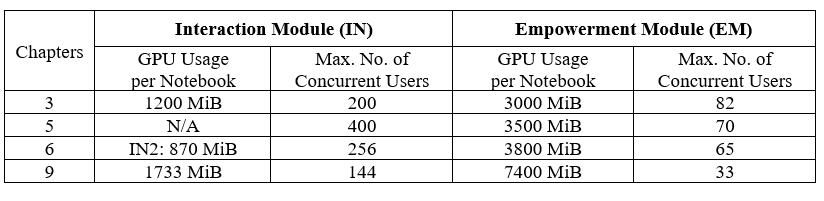
3. Memory Policies
i) Memory available for each user is 300 MB.
ii) Chapter 3 EM, Chapter 4 IN & EM, Chapter 5 EM, Chapter 6 EM involve uploading user data. Users should pay more attention to those chapters.
iii) Users can check the current memory usage of their accounts in Moodle.
iv) The data stored in the web platform will be reset every academic year.
i) Each Project School will be entitled for no more than 232 user-hours (user-hours = number of users*hours used by each user) per week on the GPU resources.
ii) To better utilize the GPU resources, and to allow students to play around with more different AI experiments by reducing the number of concurrent users, Project Schools are recommended to divide students into groups to play with each experiment.
iii) Testing and preparation on “Interaction” (IN) or “Empowerment” (EM) Modules by teachers are recommended to be conducted outside normal school hours (i.e. before 0800 and after 1730), to reduce potential collision with classroom usage.
iv) The servers are scheduled to be under maintenance during 2300 to 0200 every day.
v) Any system update, policy changes or special maintenance will be announced in the “Announcement Section” on Moodle.
vi) Limited technical support will be provided during school and public holidays.
2. Usage Policies
i) JupyterHub session will be timed out after no user activity is observed for two hours.
ii) Users should only use the web platform to access the course materials according to the instructions provided. Any other non-designed usages are strictly prohibited.
iii) The Project will provide a Jupyter Notebook in the server so that users can check the current GPU usage in the server.
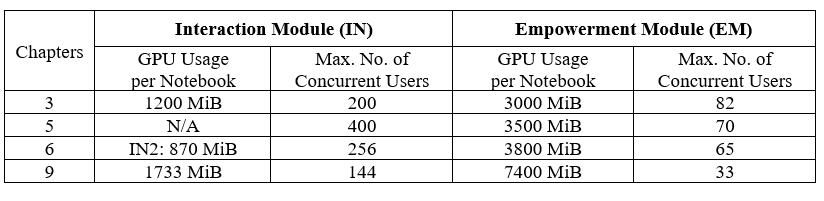
3. Memory Policies
i) Memory available for each user is 300 MB.
ii) Chapter 3 EM, Chapter 4 IN & EM, Chapter 5 EM, Chapter 6 EM involve uploading user data. Users should pay more attention to those chapters.
iii) Users can check the current memory usage of their accounts in Moodle.
iv) The data stored in the web platform will be reset every academic year.
5How can I check the GPU status and memory balance of the server?
You may check the GPU status and memory balance of the server by the following steps.
Step 1: Log-in JupyterHub platform.
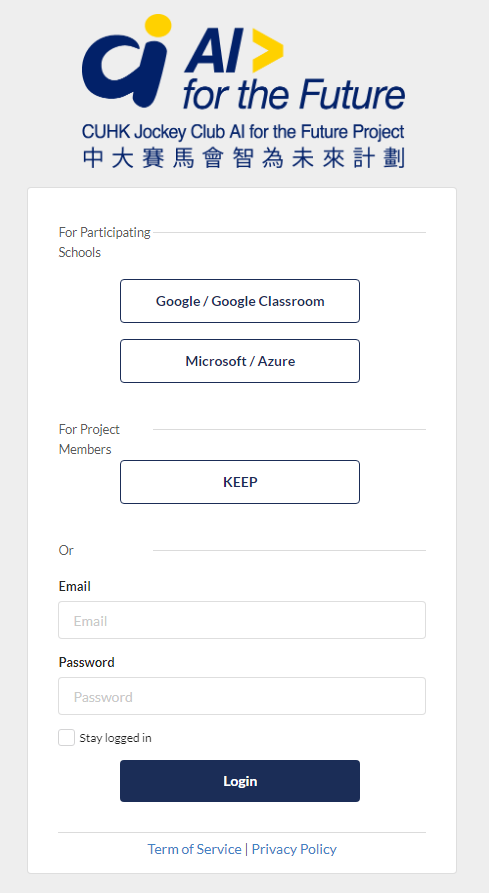
Step 2: Open “check_server_status” folder.

Step 3 : Click “Check_server_status.ipynb” to start the Jupyter Notebook.

Step 4: In Jupyter Notebook, you can check the memory usage of the server. You can check the usage data of each chapter by selecting the experiment from the drop-down list. The unit of memory usage is Byte.
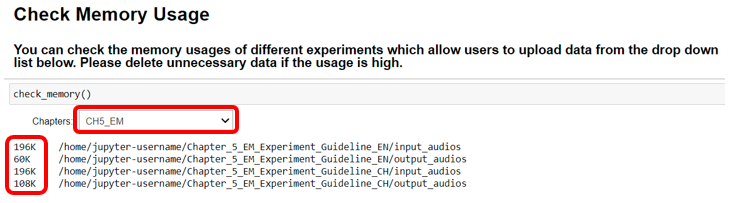
If you see a “No such file or directory” error, usually because the corresponding experiment does not keep user-created data in the server.
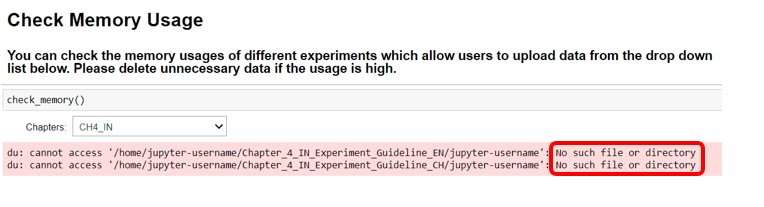
Step 5: You can also use the Jupyter Notebook to check GPU usage data by clicking the “Check GPU Usage” button.
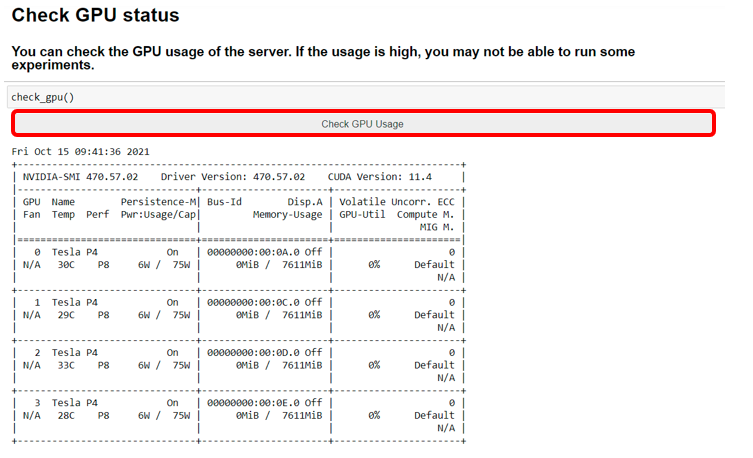
Step 6: You can check the availabilities of the experiment(s) of each chapter based on available GPU resources by clicking the button “Runnable Experiments”. You can also view how many experiments you can start based on available GPU resources.
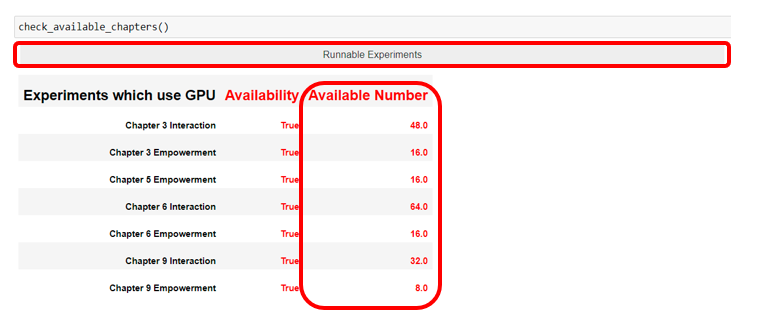
Step 1: Log-in JupyterHub platform.
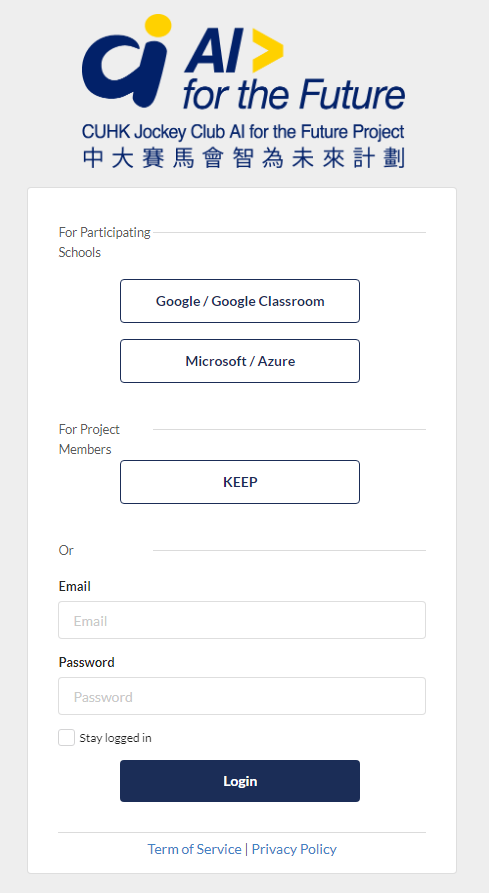
Step 2: Open “check_server_status” folder.

Step 3 : Click “Check_server_status.ipynb” to start the Jupyter Notebook.

Step 4: In Jupyter Notebook, you can check the memory usage of the server. You can check the usage data of each chapter by selecting the experiment from the drop-down list. The unit of memory usage is Byte.
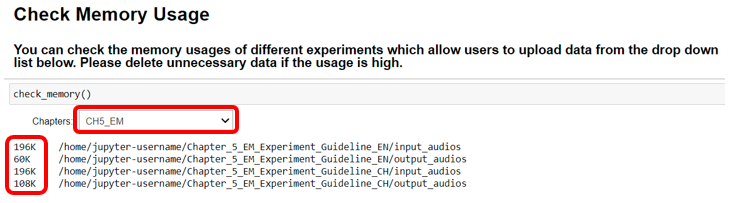
If you see a “No such file or directory” error, usually because the corresponding experiment does not keep user-created data in the server.
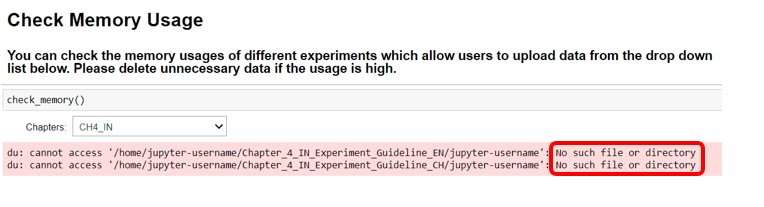
Step 5: You can also use the Jupyter Notebook to check GPU usage data by clicking the “Check GPU Usage” button.
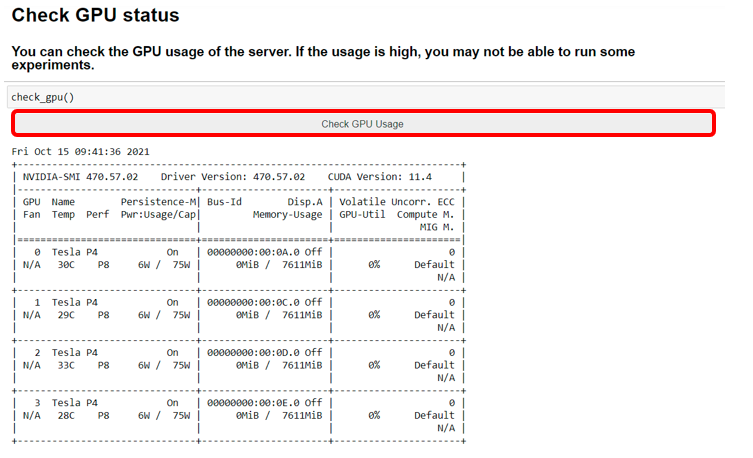
Step 6: You can check the availabilities of the experiment(s) of each chapter based on available GPU resources by clicking the button “Runnable Experiments”. You can also view how many experiments you can start based on available GPU resources.
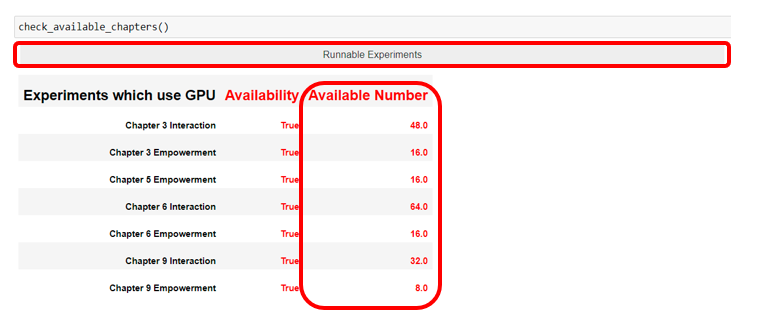
Student Surveys
1How can I view my students' submission records in the Student Surveys?
You can only view the “Activity Completion”. Teachers are prohibited from viewing individual students’ submissions as some of the questions may be related to the evaluation of teachers’ performances.
Inside the “Student Surveys”, click the top right gear icon, under the “Course Administration” > “Reports” > “Activity Completion”.

If the gear icon is not available, please submit a support request.
Inside the “Student Surveys”, click the top right gear icon, under the “Course Administration” > “Reports” > “Activity Completion”.

If the gear icon is not available, please submit a support request.
Chapter End Assessments
1How can I grade/assess students' answers in the assessment exercises?
Inside the “Master Course” on Future-AI Moodle, go to the corresponding “Chapter End Assessments'' section, e.g. “Chapter 1 Assessment Exercise”. Click the “Attempts'', which will bring you to the “Grade Report”.
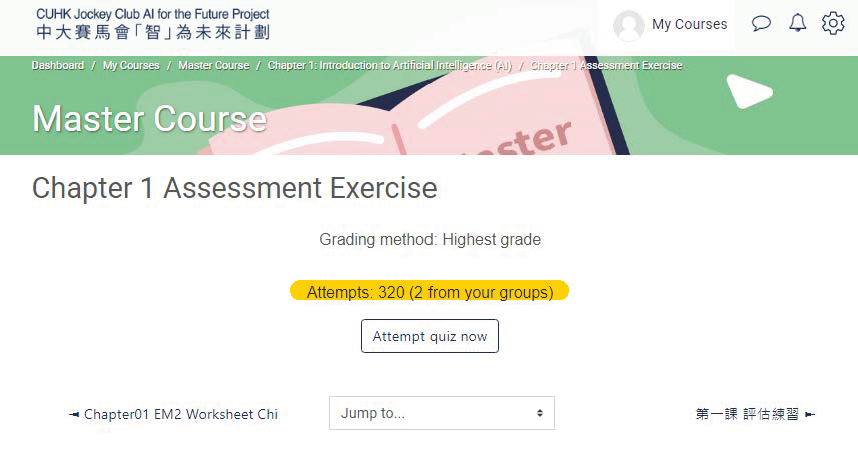
You may review answers of an individual student and re-grade his/her assessments if necessary.
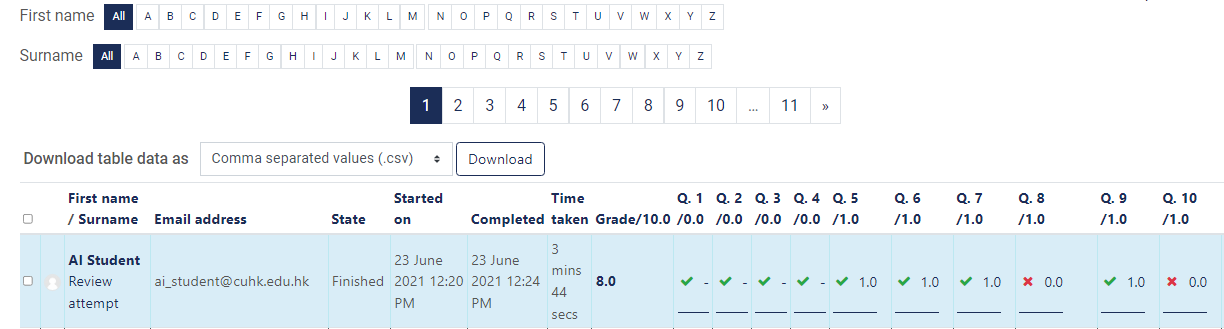
If the “Attempts” link is not visible, please submit a support request.
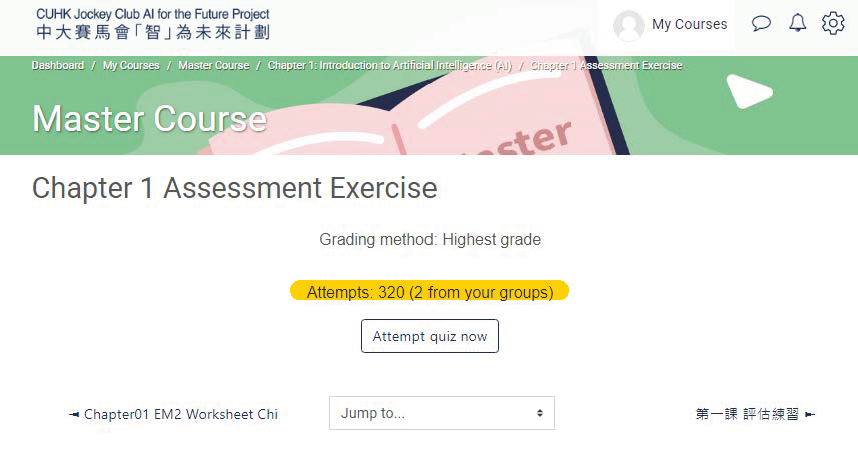
You may review answers of an individual student and re-grade his/her assessments if necessary.
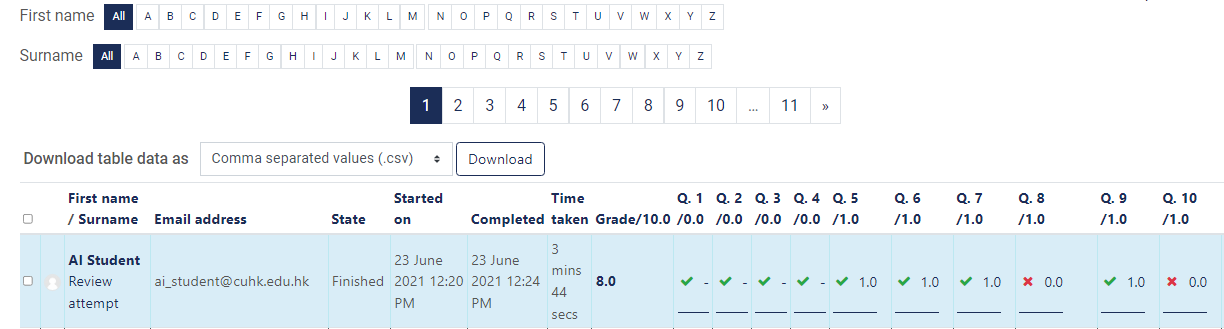
If the “Attempts” link is not visible, please submit a support request.
Moodle in General
1Where can I get Moodle training?
Please visit https://docs.moodle.org/39/en/Main_page for the comprehensive training of Moodle.
2How to use Moodle (to teach)?
Moodle has a self-paced online course Moodle Teaching Basics.
There is also a Moodle Teaching Next Level course after finishing the basic course - Admins: Moodle Admin Basics, please visit https://learn.moodle.org/.
If you prefer to check articles and documentation, please visit https://docs.moodle.org/38/en/Table_of_Contents.
There is also a Moodle Teaching Next Level course after finishing the basic course - Admins: Moodle Admin Basics, please visit https://learn.moodle.org/.
If you prefer to check articles and documentation, please visit https://docs.moodle.org/38/en/Table_of_Contents.
Privacy
1What kind of personal data of teachers/ students are collected in the system?
Please refer to the Privacy Policy of the CUHK Jockey Club AI for the Future Project